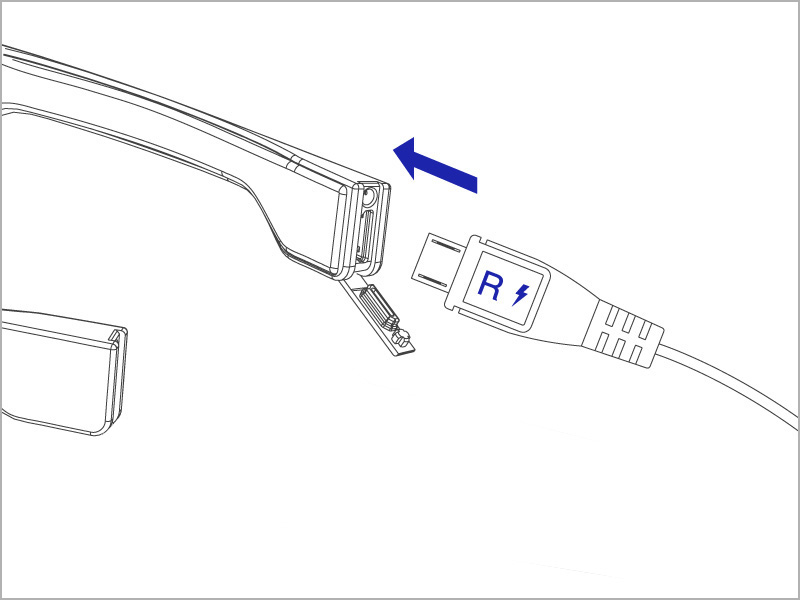
It's important to ensure that both Pivothead SMART and the Fuel SMARTMOD are both fully charged. Charge SMART with supplied USB cable. Charge the Fuel Mod with included USB adapter.
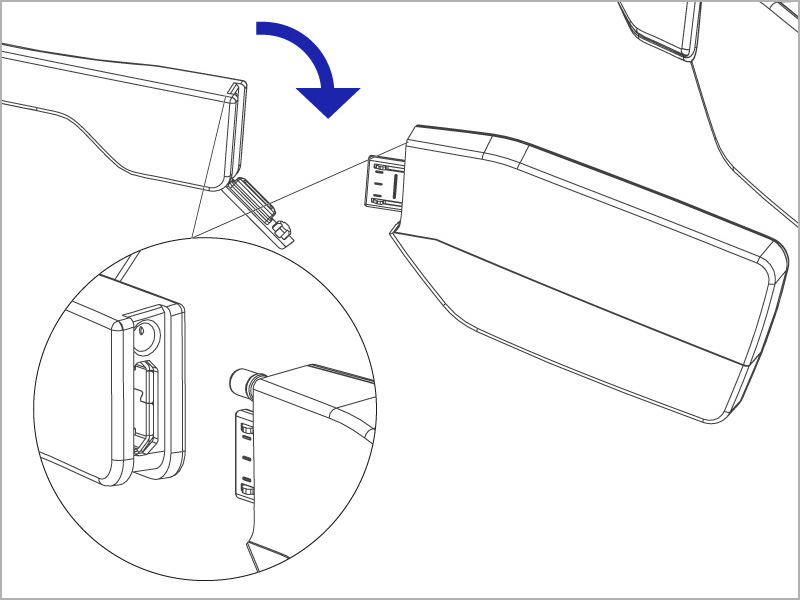
Dock the LIVE Mod and Fuel Mod into the eyewear’s temples. Fuel Mod on the right and LIVE Mod on the left – Orientation looking through the lenses. Switch the Fuel Mod's switch forward to power the eyewear. Left green LED with begin to blink indicating the Fuel Mod is providing power.
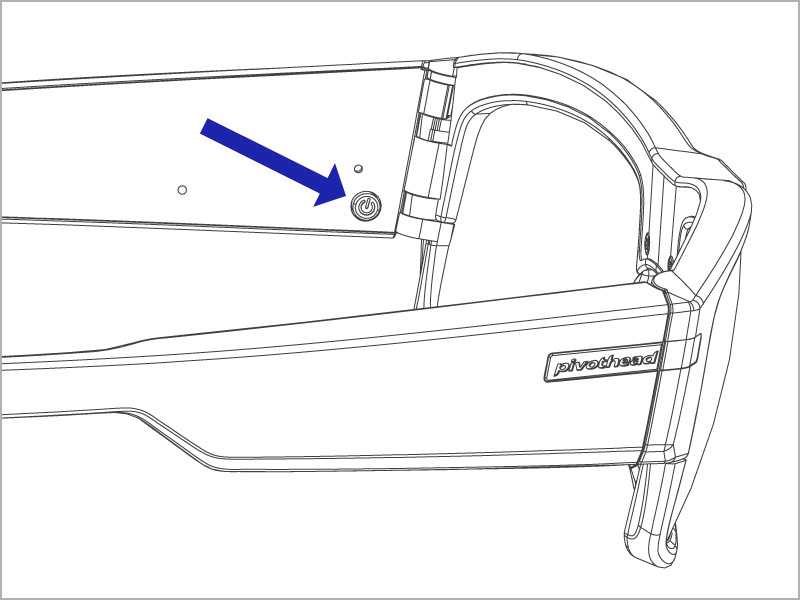
Power on the eyewear. Once on, the left blue LED with illuminate. A few seconds later SMART will give an audible beep and the right green LED will begin to blink. This indicates the LIVE Mod is booting. The LIVE Mod will fully boot in approximately 20 seconds and the right blue LED will illuminate solid. You may now start the Setup process.
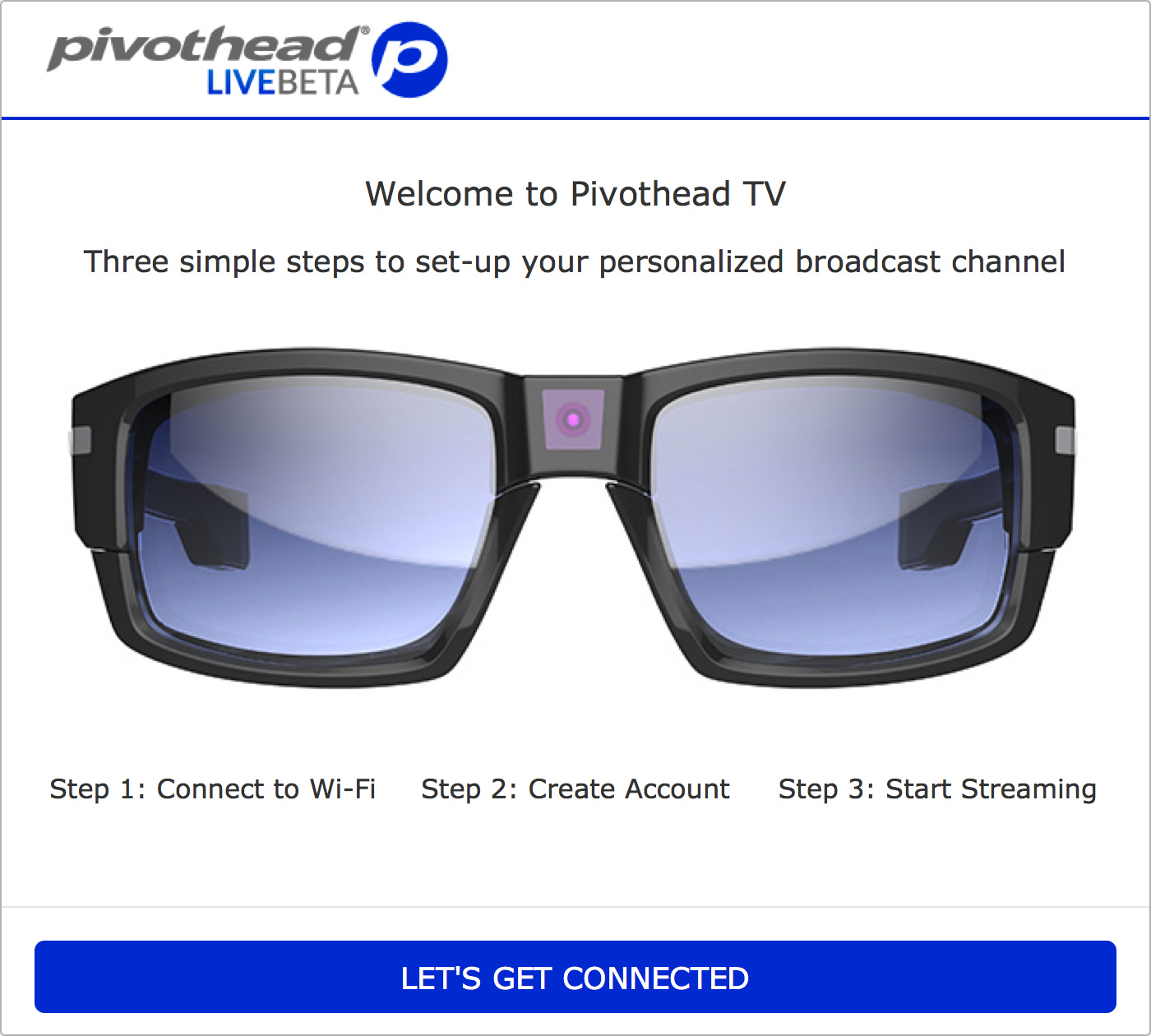
Your LIVE Mod acts like it's own Wi-Fi network - use your PC or mobile device to connect to your LIVE Mod as you would a traditional Wi-Fi network. Once connected to the Wi-Fi network visit setup.pivothead.tv. A setup welcome screen will load when correctly connected.
The LIVE Mod will scan for available Wi-Fi networks to connect to. Choose the Wi-Fi network you would like to stream through and enter its password. The LIVE Mod will then configure its Wi-Fi.
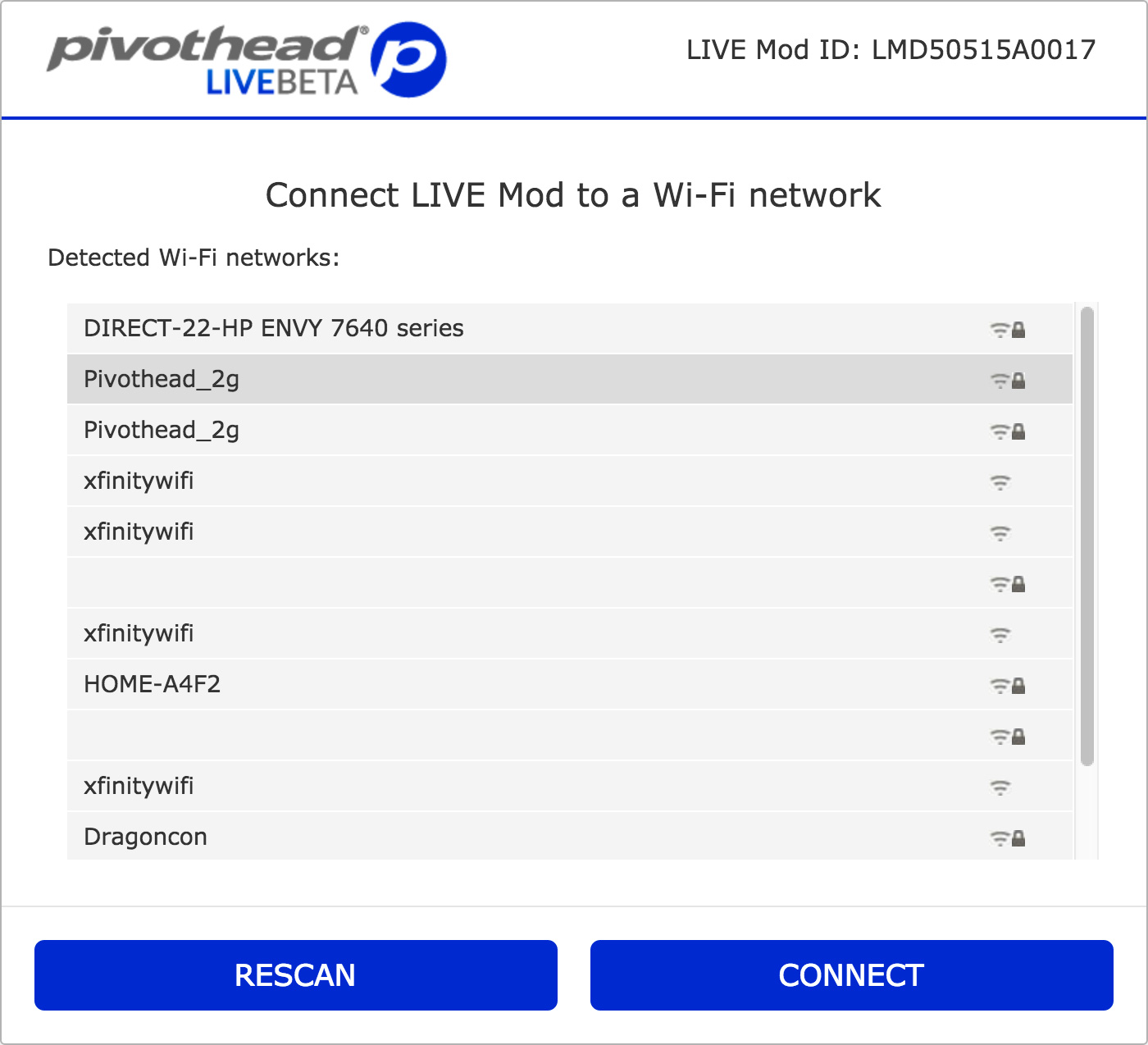
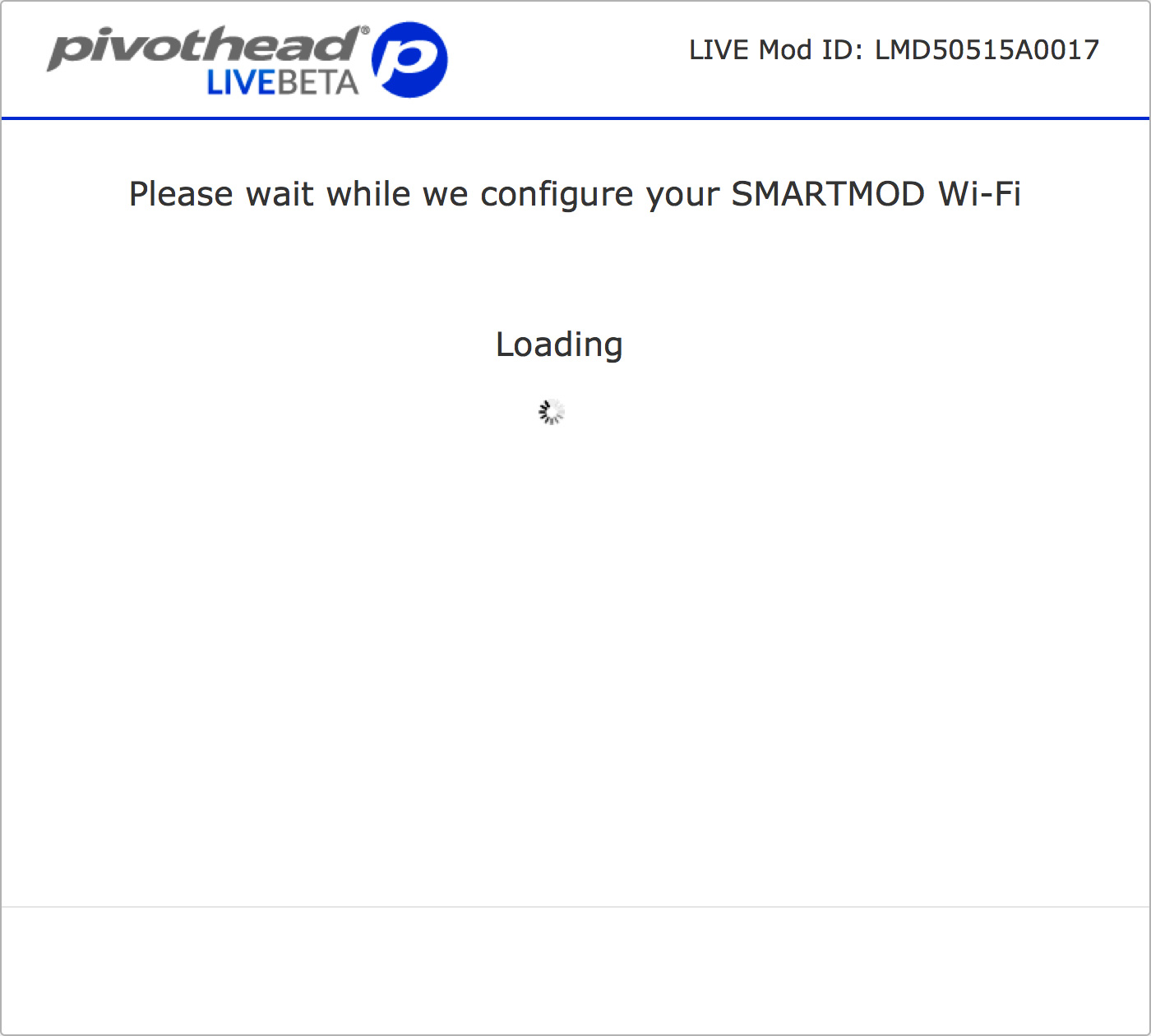
Once the LIVE Mod is done connecting to the selected Wi-Fi network you then need to also connect to the same network to start configuring your free Pivothead TV account.
Fill out the required account info and create your channel name and password. You must agree to the privacy policy and terms of service to continue.
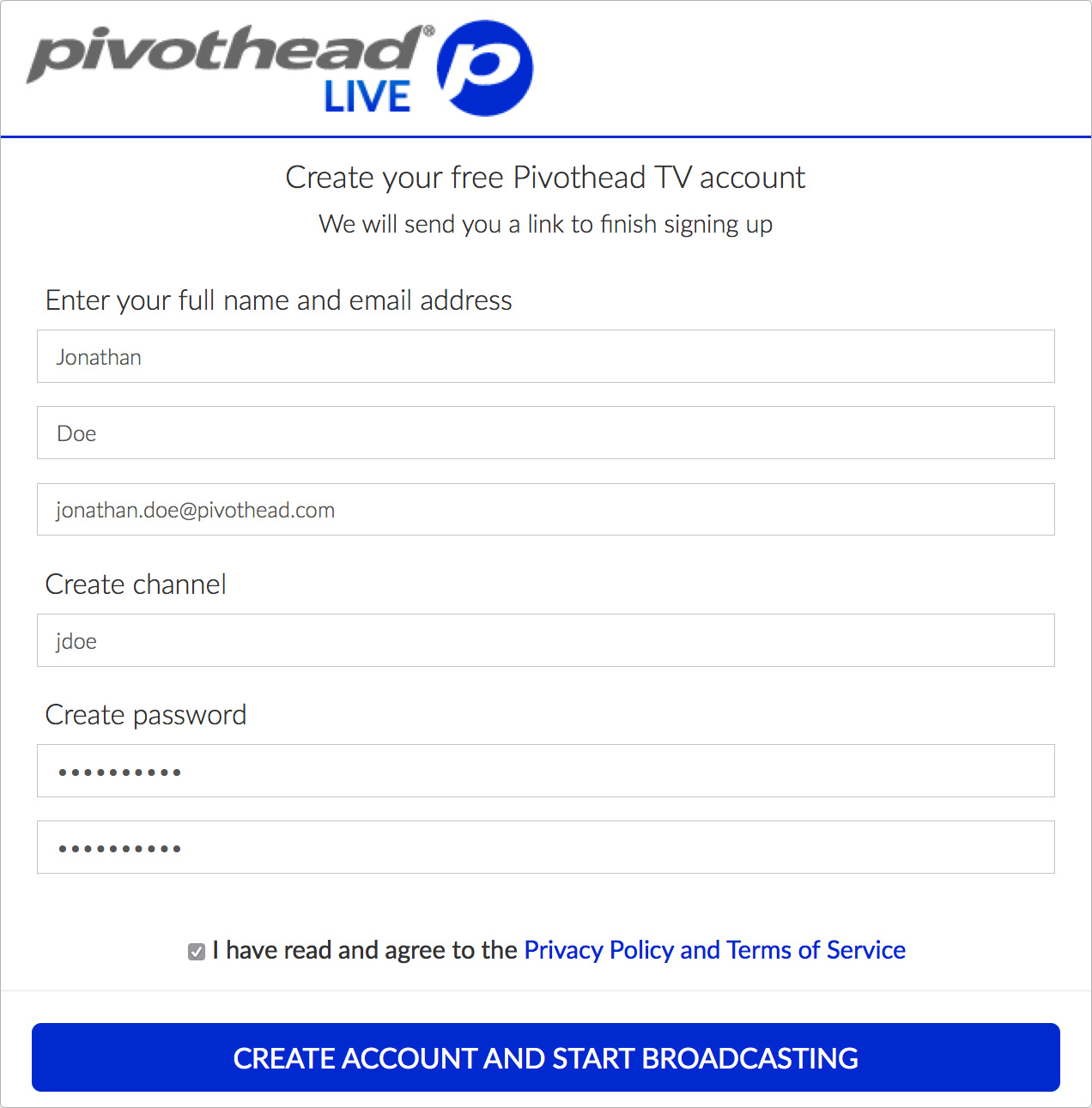
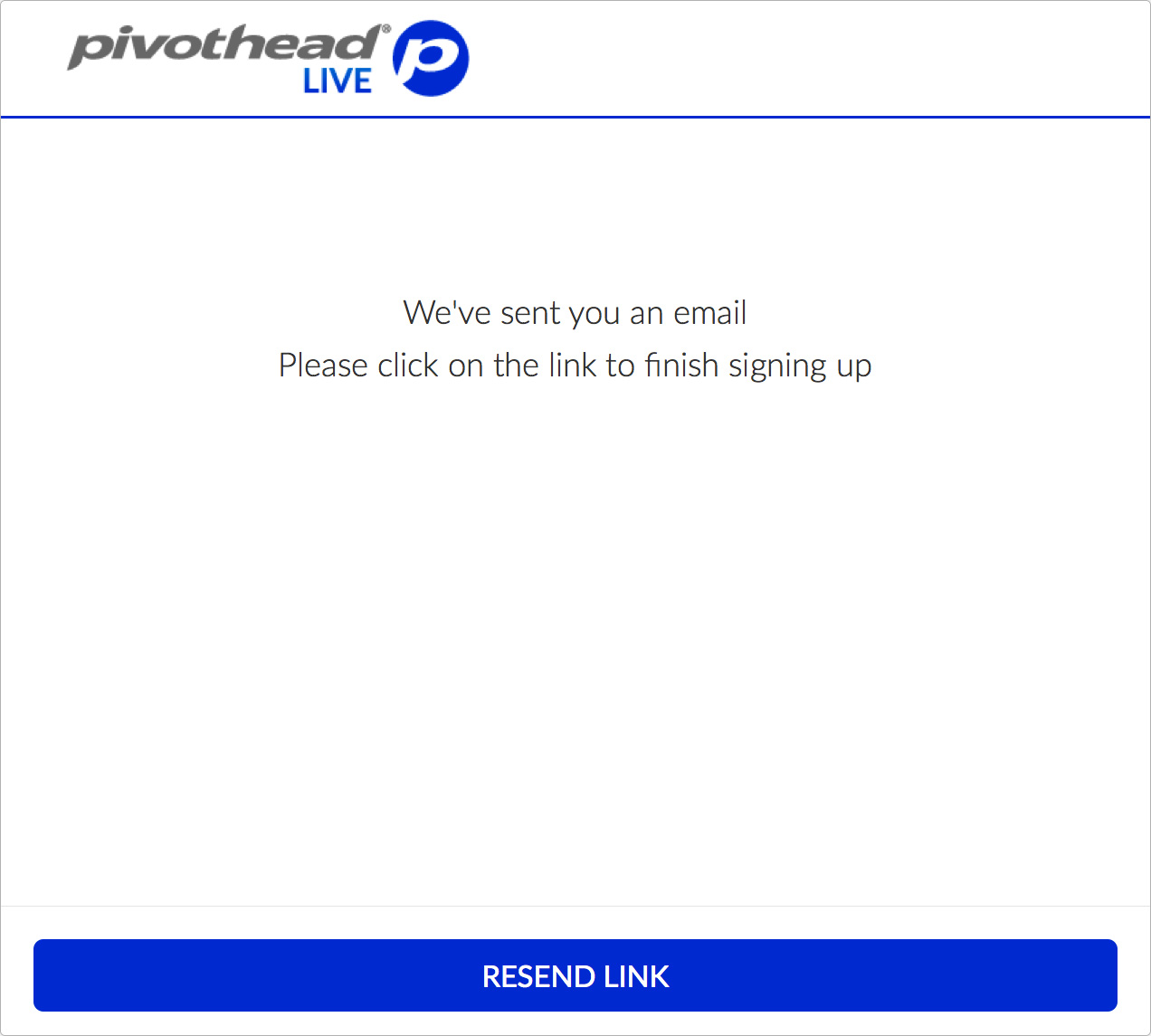
Once created you will need to confirm your email address by clicking on the confirmation link that will be sent to the email you have provided. If you don't receive an email, check your spam folder or resend the link.
Once confirmed and logged in you will be able to start your first live stream. While the right green LED is solid and the blue LED is blinking swipe backwards on the touch panel to start a live stream. The right red LED will begin to blink and that's it! Visit your channel page to watch.
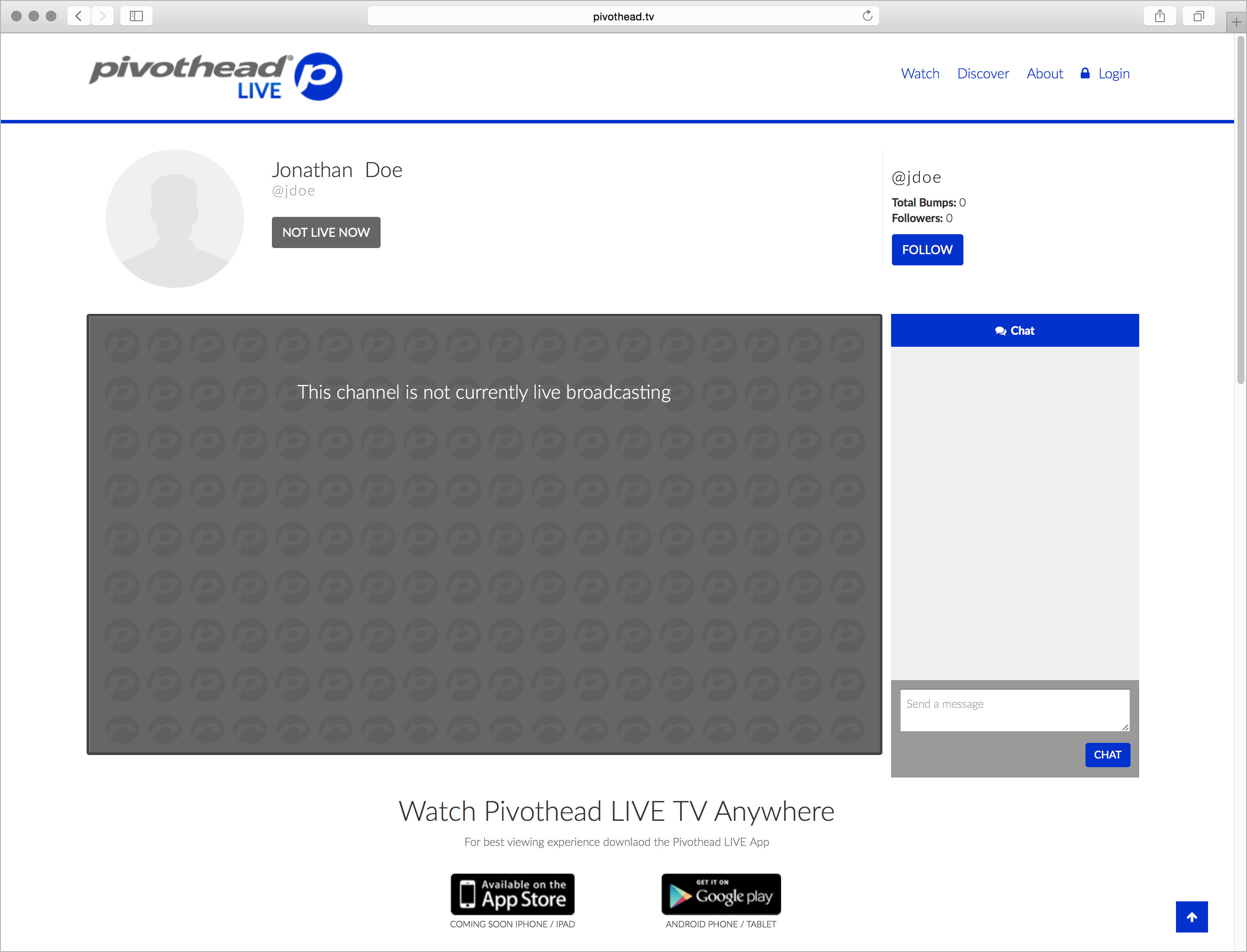
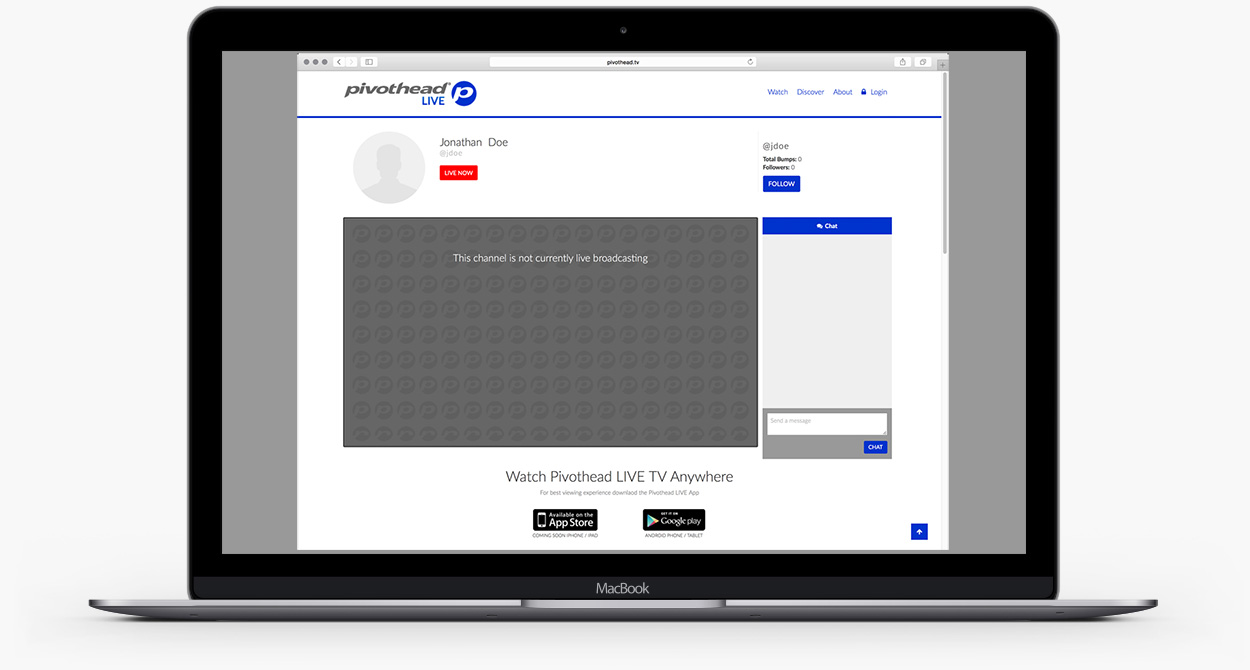
Share your broadcast with family, friends and fans. Bump videos to let them rise to the top other their categories and are featured on the site. Follow your favorite channels and more.
No problem! It happens! Head to support.pivothead.com